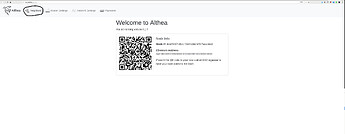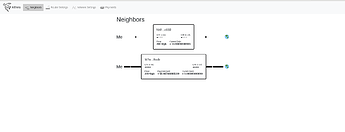Ethernet Networks
Cat6 (Ethernet) cables can run up to 100m or ~300 feet without and cost less than 10 cents a foot delivered. For all the great things about wireless if you can get away with it a wire will always be faster, more reliable, and cheaper.
The mesh port on your Althea router will happily accept traditional Ethernet cables as links, the real question here is.
A) can you use a Ethernet cable?
B) Do you need a rugged outdoor cable or an indoor one?
C) Should I terminate the cable myself or buy a pre-terminated one?
A) This is mostly up to you and your knowledge of the local community, in many townhomes and apartments it may be possible to run a cable from unit to unit or further without causing any fuss. If that’s the case Ethernet is the best option for you.
B) Unless you intend to bury the cable or have it exposed to the elements for years on end you can use ‘patch’ cables which are less durable but significantly cheaper and often easier to bend and otherwise work with.
C) If you need only one cable buying it pre terminated will probably be easier. The only situation where you want to start thinking about self terminating cables is if you have half a dozen or more 100m/300ft runs in mind. If you do need to terminate a cable yourself you’ll need a crimper, some terminators, and this guide.
Links
Setting Up
-
Connect each end of the cable into a routers Mesh port
-
Connect your computer to the router either using the WiFi or LAN port, see setting up your Althea router for more details.
-
Navigate to 192.168.10.1/althea and click on ‘neighbors’
-
Now you should see a list of the connections you have with other members of the network. Notice how the bottom neighbor is providing us internet and we are providing the top neighbour internet, as symbolized by the larger bars in the connection. Compare this to how many neighbors you should have and make sure at least one provides a connection to the internet.
If everything looks good you can proceed to setting up your Althea router or if you’ve already done that kick back and enjoy being an instant ISP!
-
If you don’t see any neighbors on your screen double check that the cable is plugged into a mesh port on both ends. You should refer back to the pictures in step one. If the port selection looks good, try rebooting one or both of the routers. Finally you may have to try another cable as the one you are using may somehow be damaged (this is far more likely if you’ve pulled it though a wall, or buried non-outdoor cable for example)