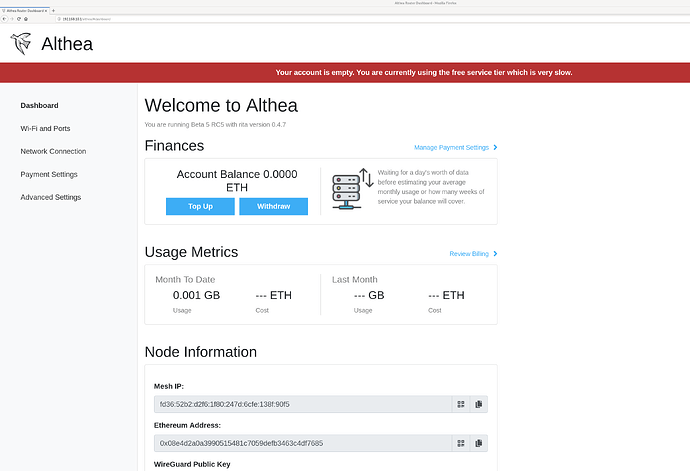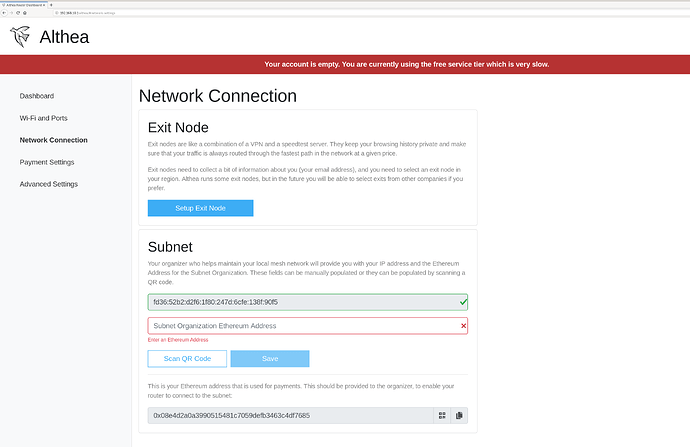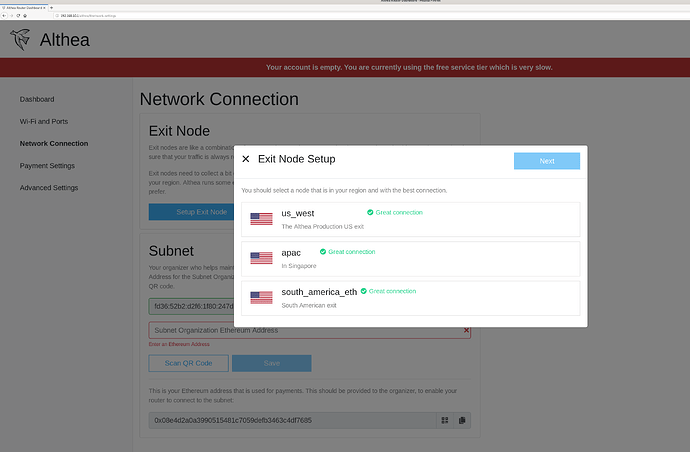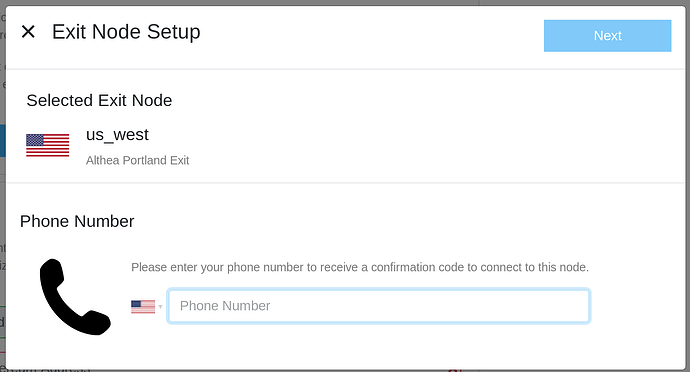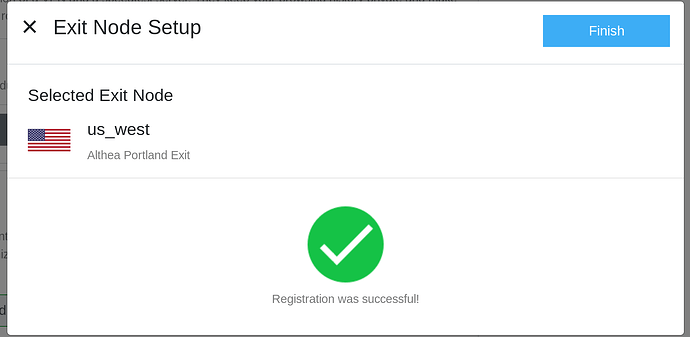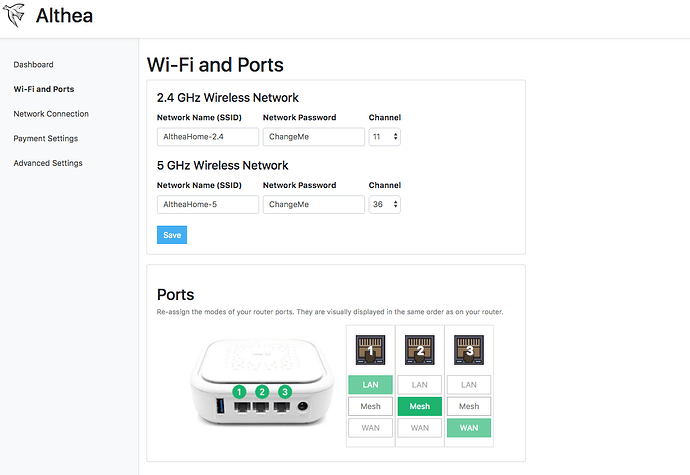So you’ve just flashed or purchased your new router, and made a link into the network, now it’s time to set it up.
-
Connect to the default WiFi the name is ‘AltheaHome’ and the password is ‘ChangeMe’. If you need to use a wired connection see 1a otherwise go to step 2.
a) If you are using a wired connection first check that you are plugged into the LAN port of your router. By default Althea locates the LAN port as the port physically furthest from the marked WAN port on the device. This is usually a different color or uses a globe symbol. If there is no marked WAN port the LAN port is the highest numbered port and the WAN port is the lowest.
-
Now that you are connected navigate to http://192.168.10.1/althea using a web browser
-
Now that you are on the home page you’ll see a button that says ‘Network Connection’ along the side, click it.
- Click the button that says ‘setup exit node’
- You will now be presented with a list of possible exits. An exit in Althea is a service that helps protect your privacy and safely deliver traffic to the outside world. It’s important that you pick an exit that you trust. For users in the United States we suggest ‘US West’ an exit operated by the Althea development team. Click on the exit you wish to sign up for
- You will now be asked for a signup phone number or email address, this is used as an anti spam measure and to make sure that we can keep access to specific services like Netflix. It will only be used to notify you of exit information and will not be shared. If you are opposed to this you can use an exit server that does not require an email. It may take a second for the email or text to send.
- You will receive a 6 digit code via text message or email. Enter it and press submit.
Screenshot%20from%202019-06-03%2008-30-29|690x358
- Congratulations you have selected an Exit server! This will help protect your personal information from local infrastructure providers. It may take a few seconds for the new exit connection to turn green.
- Now that internet is working you may want to visit the ‘WiFi and Ports’ tab to change your WiFI name and password. Remember that changing details about the WiFi may kick you off! So be prepared to sign back in using the new name and password!
- Your Althea router is now setup and receiving internet! You can visit the router top up guide to deposit some funds.