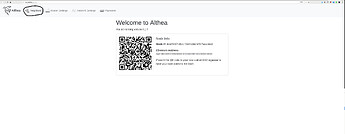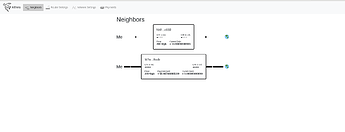Powerline Networking
Powerline networking creates a link between two devices by using the power line between them as a transmission method. Every device that draws power in your home modifies the waveform on the home grid as it turns on and off or changes modes of operation. Powerline network adaptors do this intentionally to communicate with each other.
The amount of change created by the powerline adaptors is hundreds if not thousands of times smaller than a refrigerator or some other large appliance turning on or off. So there’s no chance that using these will damage anything.
The big issue with powerline networking is that apartment power networks are hard to predict. It’s totally possible the plugs on one side of your apartment go to a totally different set of places than the plugs on the other. There are a few tricks though.
If you don’t have your own electric meter or breaker box (usually this happens when power is included in your rent) powerline networking will tend to work better and go further. Probably at least all the way down the hall.
Like cables don’t be afraid to try and chain powerline adaptors, each set will only go a few hundred feet but by plugging two into the same router you can extend the network further out or bridge areas of the network that where otherwise separate.
In general I would recommend buy a not very expensive powerline adaptor and testing it out. It’s the only way to really see if it will or will not work. At least without access to the building electrical schematics.
Setting Up
-
Unbox the powerline adaptor and follow the manufactures instructions for pairing or first time setup. This may ask you to plug them in, do so using two plugs in the same room or otherwise close together.
-
Take both units to their final locations and plug them in. Then used the included cables to wire the Ethernet port of the powerline adaptor into the mesh port of each router.
-
Connect your computer to the router either using the WiFi or LAN port, see setting up your Althea router for more details.
-
Navigate to 192.168.10.1/althea and click on ‘neighbors’
-
Now you should see a list of the connections you have with other members of the network. Notice how the bottom neighbor is providing us internet and we are providing the top neighbour internet, as symbolized by the larger bars in the connection. Compare this to how many neighbors you should have and make sure at least one provides a connection to the internet.
If everything looks good you can proceed to setting up your Althea router or if you’ve already done that kick back and enjoy being an instant ISP!
-
If you don’t see any neighbors on your screen double check that the cable is plugged into a mesh port on both ends. You should refer back to the pictures in step one.
Also check the lights on the powerline adaptors, they should be showing green for all lights. If they worked during setup but not in final position chances are there’s too much distance or separate circuits. Try another plug.
If the lights on the powerline adaptors all show green and the routers still can’t see each other, try rebooting them.