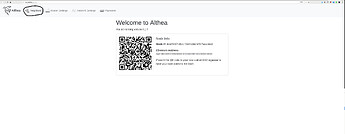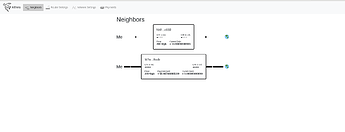Short distance point to point wireless
For our purposes short distance means less than a mile or two. Point to point means that there are two antennas connecting two people. If you have a location where one antenna (probably on a tower) can see several people you’re looking for the point to multipoint guide.
For this guide we’ll be focusing on the MikroTik Wireless Wire and Wireless Wire dish. These are unlicensed 60ghz radios and antennas.
Unlicensed means that the 60ghz broadcast channels they use are public and you are free (at least in the United States and many other countries) to broadcast on them without a license. Always check local frequency rules before importing hardware.
The very high frequency of these antennas makes them
-
very fast, we got 900mbps in our tests.
-
likely to operate without issue even in areas where normal WiFi is very spotty due to congestion.
They have a range of 200 meters and 2.5 kilometres respectively and are plug and play right out of the box.
These high frequency antennas are very sensitive to interfering objects. Scout out your planned link location and ensure there are no trees, leaves, buildings, or anything other than air between the mounting locations of each antennas.
Once you have a location staked out buy whatever mounting brackets are appropriate at your local home improvement store (usually just a screw or some command strips work). You will also want to figure out how long of a Ethernet cable you need to reach your Althea router from the mounting location.
Setting Up
- Unbox the antennas, if you can it’s best to test them before installing in their final location. Simply power up the antenna and plug the cable from the antenna into the mesh port of the Althea router. Then point the antennas at each other and test it out. Make sure the antennas are at least 6 feet / 2 meters apart when performing this test!. Also watch out for stainless steel appliances behind either antenna as they reflect signals.
-
Take both units to their final locations aim them carefully at each other and then mount them in place. Any method you can find at a home improvement store should be fine but don’t screw it in for good until you’ve tested it. Then use Ethernet cables to wire the Ethernet port of the antenna into the mesh port of each router.
-
Connect your computer to the router either using the WiFi or LAN port, see setting up your Althea router for more details.
-
Navigate to 192.168.10.1/althea and click on ‘neighbors’
-
Now you should see a list of the connections you have with other members of the network. Notice how the bottom neighbor is providing us internet and we are providing the top neighbour internet, as symbolized by the larger bars in the connection. Compare this to how many neighbors you should have and make sure at least one provides a connection to the internet.
If everything looks good you can proceed to setting up your Althea router or if you’ve already done that kick back and enjoy being an instant ISP!
-
If you don’t see any neighbors on your screen double check that the cable is plugged into a mesh port on both ends. You should refer back to the pictures in step one.
Next up check if the Antennas are pointing directly at each other, this can be difficult over long distances, you can carefully use a laser pointer or compass to check. Remember there can’t be anything except air in between! No trees, leaves, or walls between the two units.
Finally try rebooting the Althea routers.