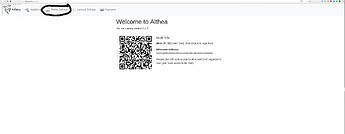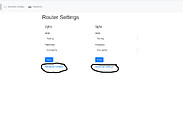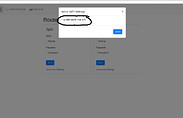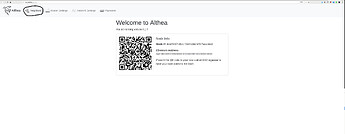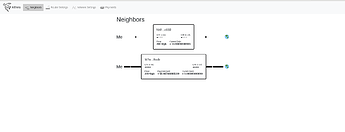Integrated Wireless
This feature is currently not working, it’s in transition to a more reliable api
When you hear ‘mesh networking’ you probably think of a bunch of devices automatically connecting to nearby nodes and forming a network. Althea can do that, but it comes with a few caveats.
- The router must support 802.11s or ‘meshpoint’ all of the ones we endorse/sell do but not every model does.
- You must select one frequency, 2.4ghz or 5ghz to run meshpoint on.
- Devices must have the same WiFi channel and channel width on the same frequency to connect. If the devices are the same model you don’t have to worry about this, but if they are not it can get quite technical.
- You will be sharing the radio you mesh on. Meaning if you use 5ghz for meshing 5ghz may get slower when you use it personally with your laptop, since the same hardware is doing two things.
- The distance and throughput are approximately the same as a normal WiFi device. If your phone can’t connect to your WiFi and stream video chances are the other router won’t mesh well from that spot.
This long list of caveats is why we have focused on point to point or point to multipoint connections. They are generally the better choice.
Good places to use integrated wireless
- In an apartment your neighbour has a connection and would like to share. If both ethernet and powerline are ruled out for some reason. Use 5ghz here.
- Closely packed town homes or suburban homes. Once again rule out ethernet and point to point wireless first. Use 2.4ghz here.
Setting Up
-
Connect your computer to the router either using the WiFi or LAN port, see setting up your Althea router for more details.
-
Navigate to 192.168.10.1/althea and click on ‘router settings’
-
Click on the advanced menu for the frequency you want and then click ‘Enable mesh over wifi’
-
Now to test if our new link is working click on ‘neighbors’
-
You should see a list of the connections you have with other members of the network. Notice how the bottom neighbor is providing us internet and we are providing the top neighbour internet, as symbolized by the larger bars in the connection. Compare this to how many neighbors you should have and make sure at least one provides a connection to the internet.
If everything looks good you can proceed to setting up your Althea router or if you’ve already done that kick back and enjoy being an instant ISP!
-
If you don’t see any neighbors on your screen double check that the ‘enable mesh over wifi’ box is selected on both routers on the same frequency. Then use your phone or laptop to check and see if your home wifi network is still visible.
If your home network is no longer visible your router doesn’t support this feature, go and turn it off to get the home wifi back. You may have to use the LAN port.
Next check that both routers are the same model and if not ensure that the frequency, bandwidth, and channel parameters all agree across every router you wish to mesh with.
Finally if the connection works but is just generally bad you should look at the other connectivity options available to you. There is either too much local interference or too many walls in between you and the other router.