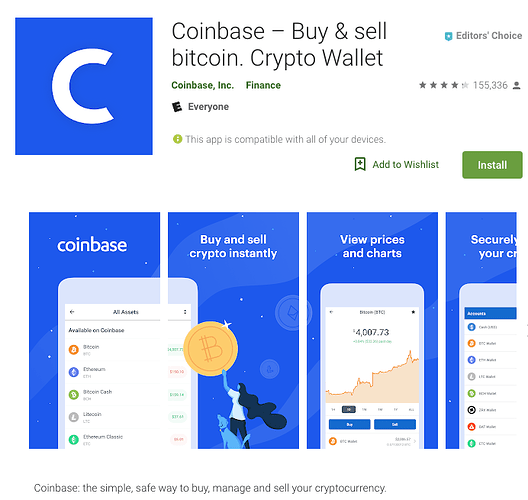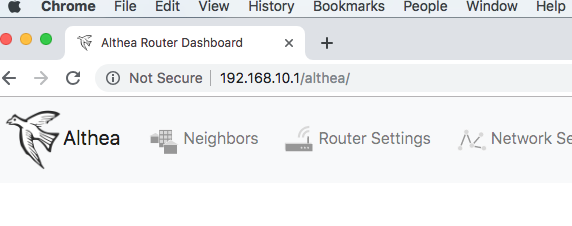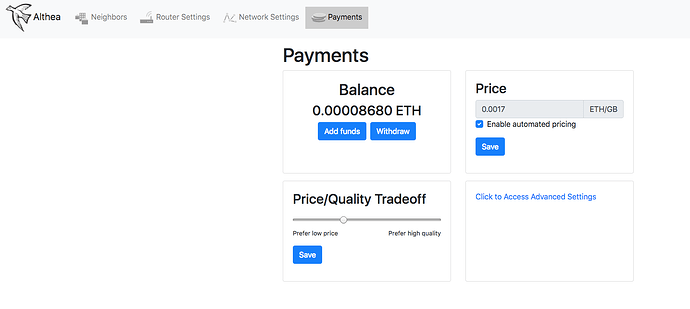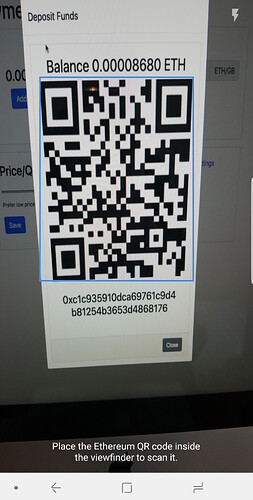One Time Initial Setup
Step 1 - Download the Coinbase app for your phone or mobile device.
Step 2 - Add a payment method to your Coinbase app.
iOS
- Tap the menu icon near the top left of the screen to open the Navbar.
- Select 'Settings" located near the bottom of the Navbar.
- Select the “Payment methods” button and then choose which type of payment method you would like to add.
- If adding a bank account, select your bank if shown, then login.
- If your bank is not shown, select ‘My bank is not on the list’ located at the bottom of the screen. Then Enter the name, account type, and routing/account number.
Android
- Tap the menu icon near the top left of the screen to open the Navbar.
- Select ‘Payment Methods’, located near the bottom of the Navbar.
- Tap the ‘+’ button then choose which type of payment method you would like to add.
- If adding a bank account, select your bank if shown, then login.
- If your bank is not shown, select ‘My bank is not on the list’ located at the bottom of the screen. Then Enter the name, account type, and routing/account number.
Step 3 - Verify your Identity.
iOS
- Tap the menu icon near the top left of the screen to open the Navbar.
- Tap the 'Settings" button located near the bottom of the Navbar.
- Select ‘Identity Verifications’.
- Tap ‘Verify new document’.
- Select your country and press ‘Continue’.
- Choose your document type (Passport, ID card, or driver’s license).
- Take a clear photo of the identity document and press ‘Continue’.
- The identity verification process is now complete.
Android
- Tap the menu icon near the top left of the screen to open the Navbar.
- Tap the 'Settings" button located near the bottom of the Navbar.
- Select ‘Identity Verifications’.
- Tap the ‘+’ button.
- Select your country and press ‘Continue’.
- Choose your document type (Passport, ID card, or driver’s license).
- Take a clear photo of the identity document and press ‘Continue’.
- The identity verification process is now complete.
Buy and send eth to your router.
Step 1 - Buy Ethereum with the Coinbase app.
- Tap the “accounts” icon on the bottom menu bar/
- Select ETH Wallet.
- Tap the “Buy” button.
- Your linked debit card or bank account should show up underneath the dollar amount to buy. If not, go to Step 2 in the initial setup and add your debit card or bank account.
- Add the dollar amount you wish to buy and tap “Review Purchase”. It may be best to buy only what you need to load your router for about a month, because the price of Ethereum can fluctuate.
- Tap “Confirm Purchase”
Step 2 - Login to your router.
- On a laptop or desktop computer, open a browser window. (i.e. Chrome or Firefox, or Edge)
- In the address bar at the top type in 192.168.10.1
- Select “Payments” from the top menu bar.
- Select “Add funds”from the Balance section.
- On your mobile device, open the Coinbase app, tap accounts and select ETH Wallet. Then, tap the paper airplane icon in the upper right to send eth. Enter the amount (in dollars) you wish to send and tap continue. Tap the QR code icon in the far right of the “To:” field.
- Scan the QR code displayed in your router dashboard with your mobile device. Once the QR scanner has populated the “To:” field with the address, tap the paper airplane to send.
You have successfully loaded your router with eth! Please wait 10 minutes for your router balance to reflect your deposit.